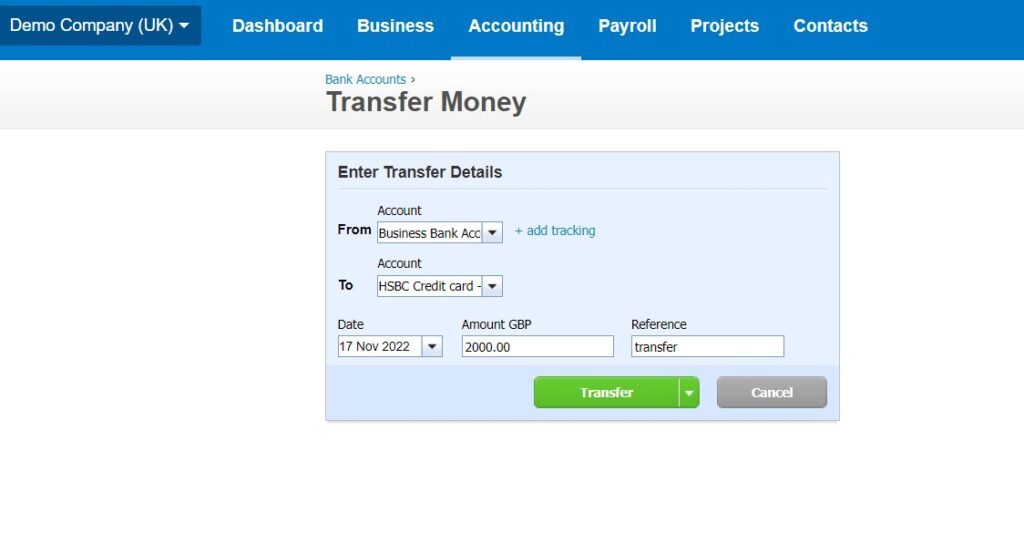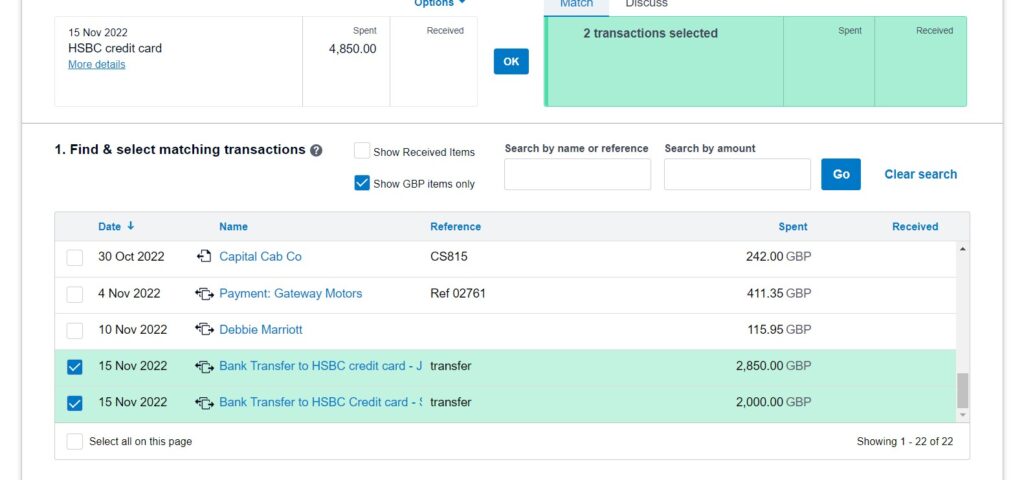Do you have multiple credit cards and pay them off by one payment from your current bank account?
If you do, this can cause an issue within Xero, if you don’t then update your dashboard correctly.
The best and easiest way to update these within Xero is to manually update the receipts received by way of a transfer to the individual credit cards and then match the payments out of the current account to these manual transfers.
The process is as follows;
In my example, £4,850 has been paid out of the bank account on 15 November 2022 to pay £2,000 off Stuart’s credit card and £2,850 off John’s credit card.
You initially need to go into Stuart’s credit card and click on ‘manage account’ and select ‘transfer’:
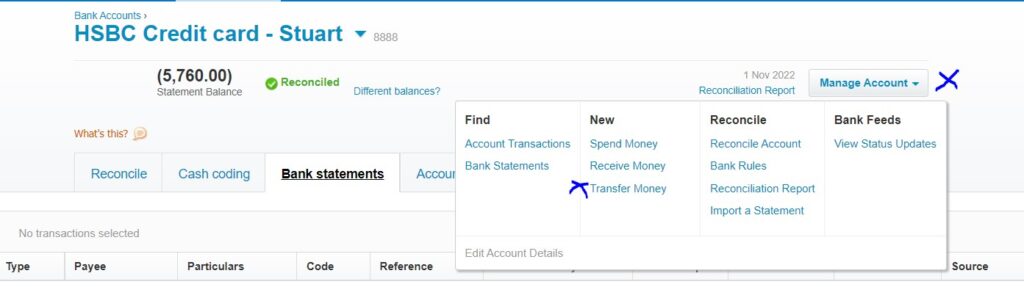
From the transfer tab you will then need to enter the details as follows;
From: Business bank account
To: HSBC credit card Stuart
Date: Date of transfer 15 November 2022
Amount: £2,000
Reference: This is optional to complete
Once you are happy with the details added you can then click the green transfer button.
You will then need to do the same for John’s transfer following the same process as above but for £2,850, posting the bank receipt to John’s credit card.
Once the transfers have been completed, you can then go back into the current account ‘reconcile items’ where you will find the £4,850 that has been paid out.
Finally, you can then select the ‘find and match’ on the opposite side to find the 2 individual transfers – tick the box by the date and these will then match to the payment where you can click ‘OK’.
If you need any further help with this or any other Xero assistance, please contact our Plus Advisory team.
Author: Debbie Marriott, Xero & VAT Advisor @ Plus Accounting
Contact me on 01273 701200 or email debram@plusaccounting.co.uk
Date published: 21 November 2022