Not sure how to connect Xero to HMRC or having problems with troubleshooting or connection? Don’t worry because we have you covered with our simple step by step guide.
Before you start
- Sign up for MTD for VAT with HMRC and wait for confirmation by email that you’ve been moved to the MTD service.
- Have your Government Gateway login details ready.
- Check the VAT number in financial settings is correct.
Connect Xero to HMRC
- Log in to Xero.
- In the Accounting Menu, select VAT Return.
- Read about MTD for VAT, then click Set up MTD for VAT in Xero.
- Read about signing up for MTD and waiting for HMRC’s confirmation. When you’re ready click Continue after signing up.
- Read about connecting to HMRC and granting Xero authority, then click Connect to HMRC.
- Read HMRC’s message about giving Xero authority to interact with them and what you’ll need to do, then click Continue.
- Enter your Government Gateway user ID and password, then click Sign in.
- Read the HMRC authority information, then click Grant authority.
Once access is granted, you’ll see your new VAT overview in Xero.
Troubleshoot authority and connection errors for VAT with MTD
If you see an error message you’re not authorised to access the organisation’s data from Xero; check:
- Your VAT number is correct in the financial settings screen.
- You’re using the correct Government Gateway login (GOV.UK website) for the organisation.
- HMRC have confirmed by email that they’ve moved you to the MTD service.
For more information on Xero and MTD please contact Emma Hardwick or one of our members from our Plus Advisory team.